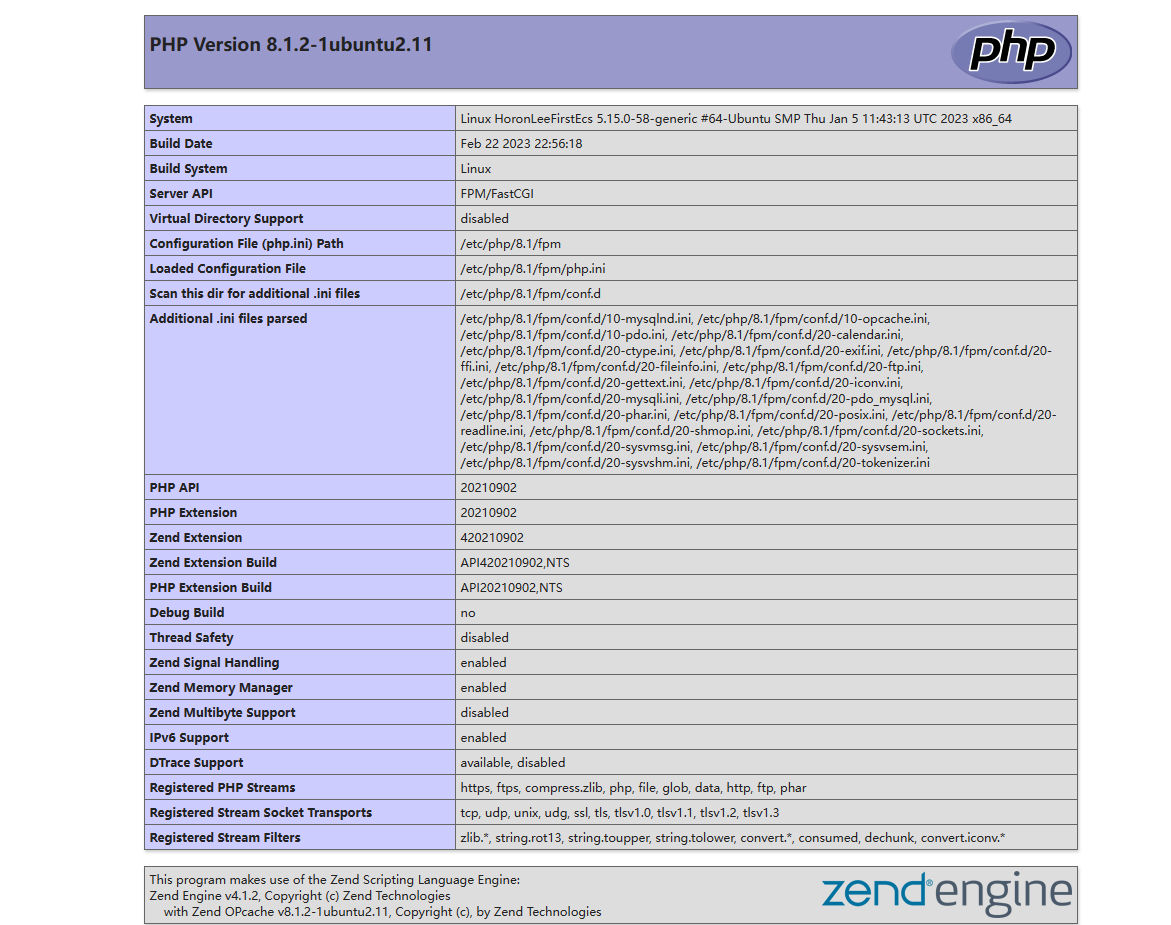本文最后更新于 3 年前,文中所描述的信息可能已发生改变。
本教程基于这篇Nginx文章,如果不解之处可前往查阅
安装PHP
bash
sudo apt-get update # 更新软件源
sudo apt-get install php # 安装php
php -v # 查看php版本安装PHP-fpm
- 先确定php版本
php -v
bash
PHP 8.1.2-1ubuntu2.11 (cli) (built: Feb 22 2023 22:56:18) (NTS)
Copyright (c) The PHP Group
Zend Engine v4.1.2, Copyright (c) Zend Technologies
with Zend OPcache v8.1.2-1ubuntu2.11, Copyright (c), by Zend Technologies可以看到我这里php版本是8.1(目前默认安装的最新版) 2. 安装对应版本的PHP-fpmsudo apt-get install php-fpm 3. 查看php-fpm的状态sudo systemctl status php8.1-fpm
bash
root@HoronLeeFirstEcs:~# systemctl status php8.1-fpm
● php8.1-fpm.service - The PHP 8.1 FastCGI Process Manager
Loaded: loaded (/lib/systemd/system/php8.1-fpm.service; enabled; vendor preset: enabled)
Active: active (running) since Thu 2023-04-20 20:10:43 CST; 17h ago
Docs: man:php-fpm8.1(8)
Process: 259478 ExecStartPost=/usr/lib/php/php-fpm-socket-helper install /run/php/php-fpm.sock /etc/php/8.1/fpm/pool.d/www.conf 81 (code=exited, status=0/SUCCESS)
Main PID: 259475 (php-fpm8.1)
Status: "Processes active: 0, idle: 2, Requests: 4, slow: 0, Traffic: 0req/sec"
Tasks: 3 (limit: 1929)
Memory: 8.9M
CPU: 2.739s
CGroup: /system.slice/php8.1-fpm.service
├─259475 "php-fpm: master process (/etc/php/8.1/fpm/php-fpm.conf)配置Nginx和PHP-FPM
使用Nginx发布PHP网页,就需要这两个程序之间有沟通,这个时候就需要对其进行相应配置
- 配置Nginx
sudo vim /etc/nginx/sites-available/default - 在其中自带的server字段中找到
# pass PHP scripts to FastCGI server下的关于php的被注释的子字段(大约第56行),将其改为(或者直接添加): 注意PHP版本号!
vim
location ~ \.php$ {
include snippets/fastcgi-php.conf;
fastcgi_pass unix:/run/php/php8.1-fpm.sock;
}如果你找不到位置,我这里提供其他部分的内容:
vim
server_name _;
location / {
# First attempt to serve request as file, then
# as directory, then fall back to displaying a 404.
try_files $uri $uri/ =404;
}
在这里👉location ~ \.php$ {
include snippets/fastcgi-php.conf;
fastcgi_pass unix:/run/php/php8.1-fpm.sock;
}👈在这里
# pass PHP scripts to FastCGI server
#
#location ~ \.php$ {
# include snippets/fastcgi-php.conf;
#
# # With php-fpm (or other unix sockets):
# fastcgi_pass unix:/run/php/php7.4-fpm.sock;
# # With php-cgi (or other tcp sockets):
# fastcgi_pass 127.0.0.1:9000;
#}- 配置php-fpm
vim /etc/php/8.1/fpm/pool.d/www.conf
vim
; The address on which to accept FastCGI requests.
; Valid syntaxes are:
; 'ip.add.re.ss:port' - to listen on a TCP socket to a specific IPv4 address on
; a specific port;
; '[ip:6:addr:ess]:port' - to listen on a TCP socket to a specific IPv6 address on
; a specific port;
; 'port' - to listen on a TCP socket to all addresses
; (IPv6 and IPv4-mapped) on a specific port;
; '/path/to/unix/socket' - to listen on a unix socket.
; Note: This value is mandatory.
listen = /run/php/php8.1-fpm.sock一般来说自带的配置文件不用改,我没有做任何更改 4. 重启一下nginx和php-fpm:sudo systemctl restart nginx&sudo systemctl restart php8.1-fpm
测试PHP站点
- 进入默认站点目录
cd /var/www/html - 新建php文件
sudo vim test.php - 写入测试内容
<?php phpinfo();?> - 保存退出
- 访问
http://$IP/test.php,可以显示PHP系统信息即表示PHP站点搭建完成!